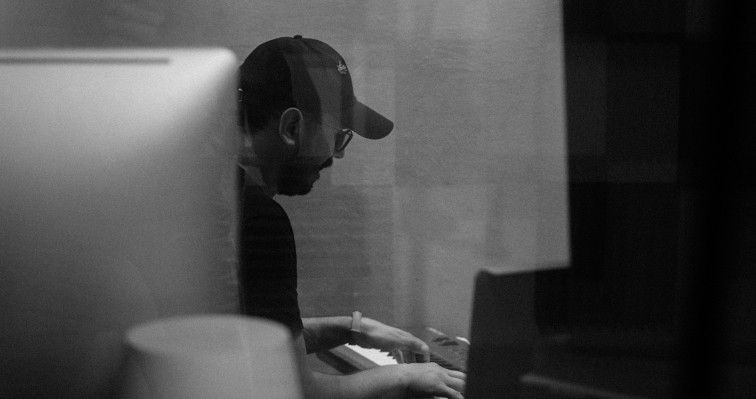System clock has gone backwards (262) error
If you see this error, this likely means some System files on your computer have future dates, and this is casing a problem during the license authorization process.
We have a tool which should fix these files.
—————————————————————————————————————————————————————————————————————-
On Windows:
- Open a command prompt as an Administrator. (Right click on command prompt in the start menu under Windows System folder, run as administrator)
- Copy and Paste, or type these lines identically to as they are written here. Syntax and capitalization matter in the command line.
cd ‘C:\Program Files\Audinate\Dante Via\Tools\’
*OR*
cd ‘C:\Program Files\Audinate\Dante Virtual Soundcard\Tools\’ - Then type or copy/paste:
.\lmxresetsystemclock.exe
When it’s complete, check if you still have the issue. If it’s still appearing, send the screenshot of the output from the terminal to the Support Team.
—————————————————————————————————————————————————————————————————————-
On MacOS:
- Open a terminal window, you can use the spotlight search to find ‘Terminal’
- Copy and Paste, or type these lines identically to as they are written here. Syntax and capitalization matter in the command line.
cd “/Library/Application Support/Audinate/DanteVia/Resources”
*OR*
cd “/Library/Application Support/Audinate/DanteVirtualSoundcard/Tools” - Then type or copy/paste::
sudo ./lmxresetsystemclock
The quotes are required when changing directories due to the space in the application support directory name.
When it’s complete, check if you still have the issue. If it’s still appearing, save the screenshot of the output to send it to Support Team, and then check other solutions added below (if you have macOS Sonoma 14.4.1 or Sequoia).
—————————————————————————————————————————————————————————————————————-
On macOS Sonoma 14.4.1
There is a known issue on Sonoma 14.4.1, and to fix it, update your OS to at least macOS 14.5.
—————————————————————————————————————————————————————————————————————-
On macOS Sequoia:
If you still see the error, that may be caused by the timezone information files on your Mac. To sort it out, flush these files:
- In recovery mode, mount the data volume using Disk Utility
- Then open the Terminal and execute following commands
(note that you need to enter your Data volume name instead of “(data volume)” in the command below, for me it was “Macintosh HD – Data”, for you it may be different): - cd “/Volumes/(data volume)/private/var/db/timezone”
- rm icutz zoneinfo tz_latest
- rm -rf tz
- ln -s /usr/share/zoneinfo.default zoneinfo
- Then reboot into macOS. Open System Settings> General> Date & Time, then quit System Settings. After a minute you should see that /var/db/timezone has tz_latest and tz again.
- You can now reboot again to activate the latest time zone data, and it should have correct time stamps.
If that won’t help, notify Support the Team about it and send the screenshots collected earlier and the new ones showing the output of following commands:
- zdump /etc/localtime
- zdump UTC
- cd /var/db/timezone/zoneinfo && ls -al
You can contact the Support Team using this contact form:
https://www.getdante.com/support/#product-support
When you receive the support case auto-response email, reply to that email with the screenshots you have collected please.