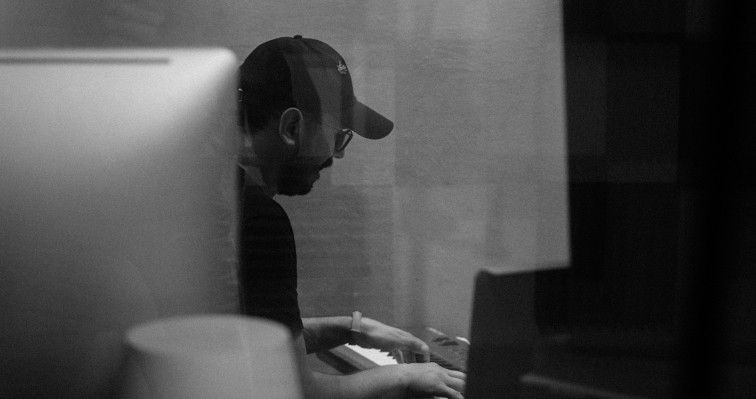How do I Change the Email Address of my Dante Certification
If you still have access to your account, you can update your email address by following these steps:
Open a browser tab and go to getdante.com. Log in to your account.
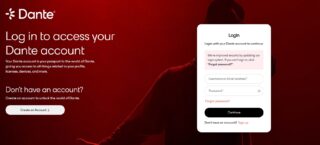
In a new tab, go to getdante.com/certify. If it doesn’t log you in automatically, please sign in. Screenshot below should show you how many tabs should be opened.
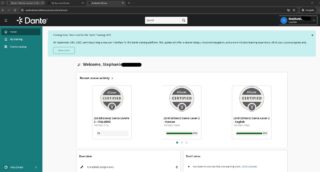
In the Training portal, go to the top right corner where your name appears. Click the dropdown arrow and select My Profile.
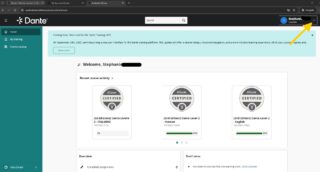
Update the Email field with your new email address. Make sure it matches your Audinate.com User ID and Audinate account email. Click Save Changes. (Highlighted in red are the spaces need to update)
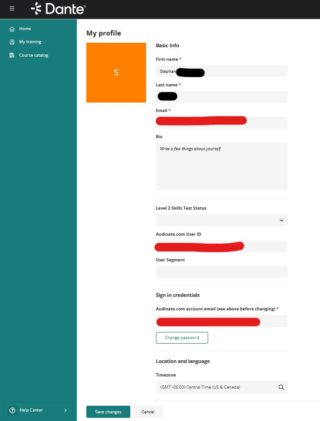
Go back to your getdante.com profile. Click on your profile and update the email address to the same one you entered in the Training profile. Save the changes.
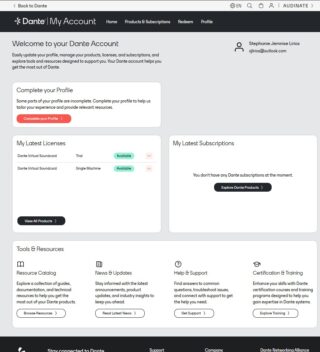
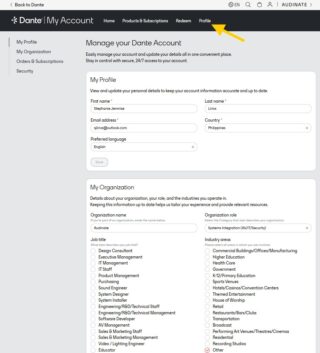
Log out from both tabs (getdante.com and getdante.com/certify), then log back in using your new email address.
Important:
These steps only work if you still have access to your current account.
If you can’t reset your password or no longer have access to your old email address, please contact Audinate Support for assistance.