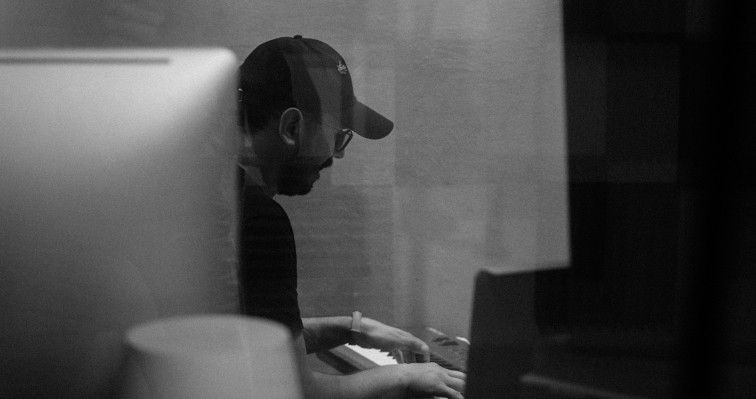How can I use my device in DDM after it has previously been enrolled in Dante Director?
For some device versions, once they have been enrolled in Dante Director (including failed enrollment attempts), they will store the address of Dante Director and keep trying to contact it.
In this state, devices may not successfully discover DDM in order to be enrolled.
There are 2 workarounds for this issue:
- Clear the host configuration on the device using Dante Controller
- Connect the device to DDM directly using Dante Controller
You can still use the devices later in Dante Director by re-enrolling them through Dante Controller, whichever method you use.
Method 1: Clear the host configuration on the device using Dante Controller
You can do this by overwriting the server and port values on the device with zero values.
This method will allow devices to be discovered and enrolled in DDM by any method (mDNS, DNS or Enroll via IP).
In Dante Controller (v4.11 or later):
- Ensure you are logged out of DDM or Dante Director
- Use the ‘DDM / Dante Director Login’ button then click ‘Logout’
- When logged out there is no username or domain selector shown in the title bar
- Ensure you can see your device(s) in the matrix and/or Device Info pane
- You will need to be connected to the same LAN subnet as the device(s) and have the correct network adaptor selected
- If the devices are still enrolled in Dante Director, please ‘Unassign’ them first from the Devices screen in your Dante Director site
- Select ‘Devices > Connect Devices to DDM / Dante Director’
- Click ‘Manually configure server (advanced)’
- In ‘Server Name or IP Address’ type 0.0.0.0
- In ‘Port’ type 0
- Select the device(s) in the list
- Click ‘OK’
- You may need to reboot the device to complete the process
- For many devices you can do this from Dante Controller in the ‘Device Config’ tab
Method 2: Connect the device to DDM directly using Dante Controller
You can use Dante Controller to directly connect devices to DDM, bypassing other discovery methods like mDNS, DNS or Enroll via IP.
In Dante Controller (v4.11 or later):
- Log in to your DDM in Dante Controller
- This is generally easiest by launching Dante Controller from DDM – On the Domain page, click ‘View in Dante Controller’
- Ensure you can see your device(s) in the matrix and/or Device Info pane in the <unmanaged> domain
- You will need to be connected to the same LAN subnet as the device(s) and have the correct network adaptor selected
- If the devices are still enrolled in Dante Director, please ‘Unassign’ (un-enroll) them first from the Devices screen in Dante Director
- Select ‘Devices > Connect Devices to DDM / Dante Director’
- Click ‘View and configure unmanaged devices’ if it is shown
- Select the device(s) in the list
- Click ‘OK’
- The device should now be shown in DDM as ‘Unmanaged’. Assign it to a Domain to complete enrollment.