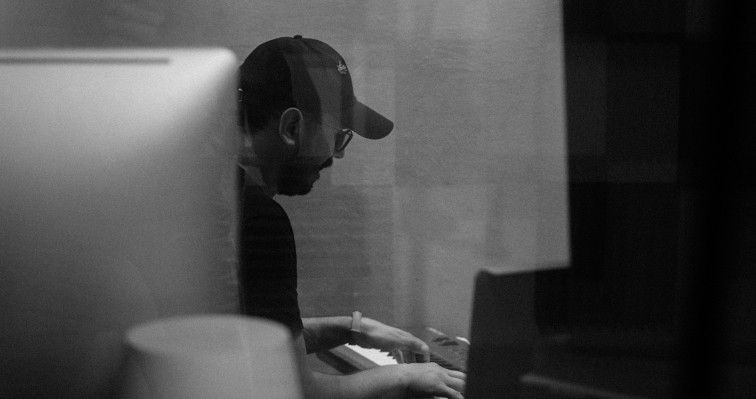How can I use Focusrite RedNet Control with Dante Director?
To use Focusrite RedNet Control, it needs to be logged into Dante Director. This will allow you to manage your Focusrite devices remotely as well as when you are on-site.
Logging in to Dante Director is similar to using RedNet Control with Dante Domain Manager (DDM).
In RedNet Control 2 (tested in version 2.13.0.3197):
- Open ‘Dante > Dante Domain Manager’ (Ctrl+O)
- Select Connection Method: Manual
- In ‘DDM Server Name or IP Address’ put device.director.dante.cloud
- Leave ‘DDM Server Port Number’ as 8443
- Click ‘Use This Server’
- You should now be able to enter your Username and Password
- This is the same credentials you use to log into Dante Director (usually your email address + the password you set when joining Dante Director).
- Click ‘Log In’
Once you have successfully logged in, you will see a Domain selector at the top right hand of the window. Select the Site in which your Focusrite RedNet devices are enrolled. (Note, Domains in Dante Domain Manager are similar to Sites in Dante Director).
Your Dante devices will be listed in the left hand pane and any Focusrite RedNet devices shown in the main section should come online.
Also see the Focusrite RedNet user guide for more information, available from https://downloads.focusrite.com/focusrite/rednet